Two-factor authentication to the server via ssh
In this series of mini articles, we continue to describe how to deploy high-availability and secure Chainlink node. In this article we describe how to enable 2FA on the Guard VM server via ssh.
Initial Setup
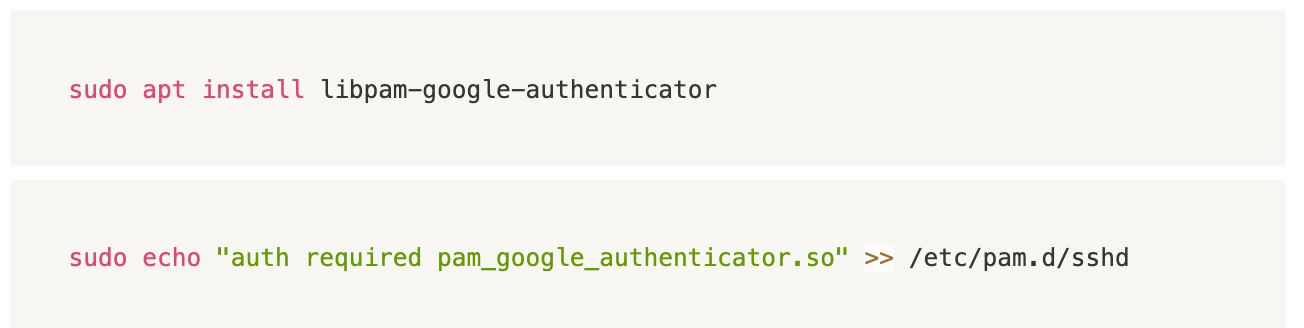
Note: If you get “permission denied” when running the command, use vim and add.
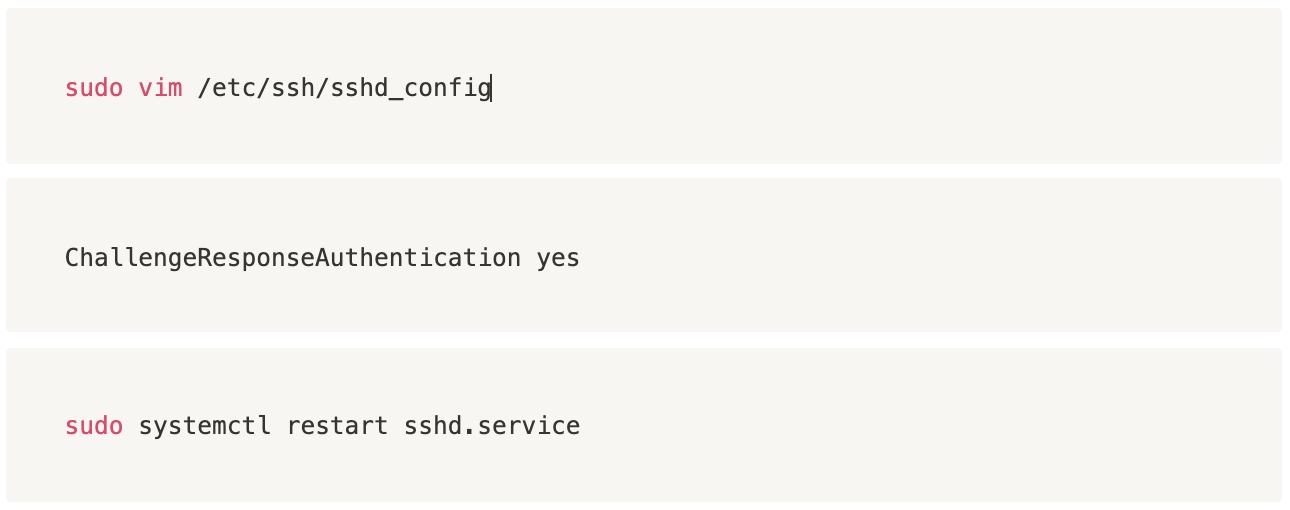
Setting up Google Authenticator

And answer according to the pattern:
Make tokens “time-base”: yes
Update the .google_authenticator file: yes
Disallow multiple uses: yes
Increase the original generation time limit: no
Enable rate-limiting: yes
With the received data (scan qr or secret key), create a new Google Authenticator account.
If you add it manually:
Account: arbitrary name-service ID
Key: Your new secret key
Enable mandatory verification of Google Authenticator on the server
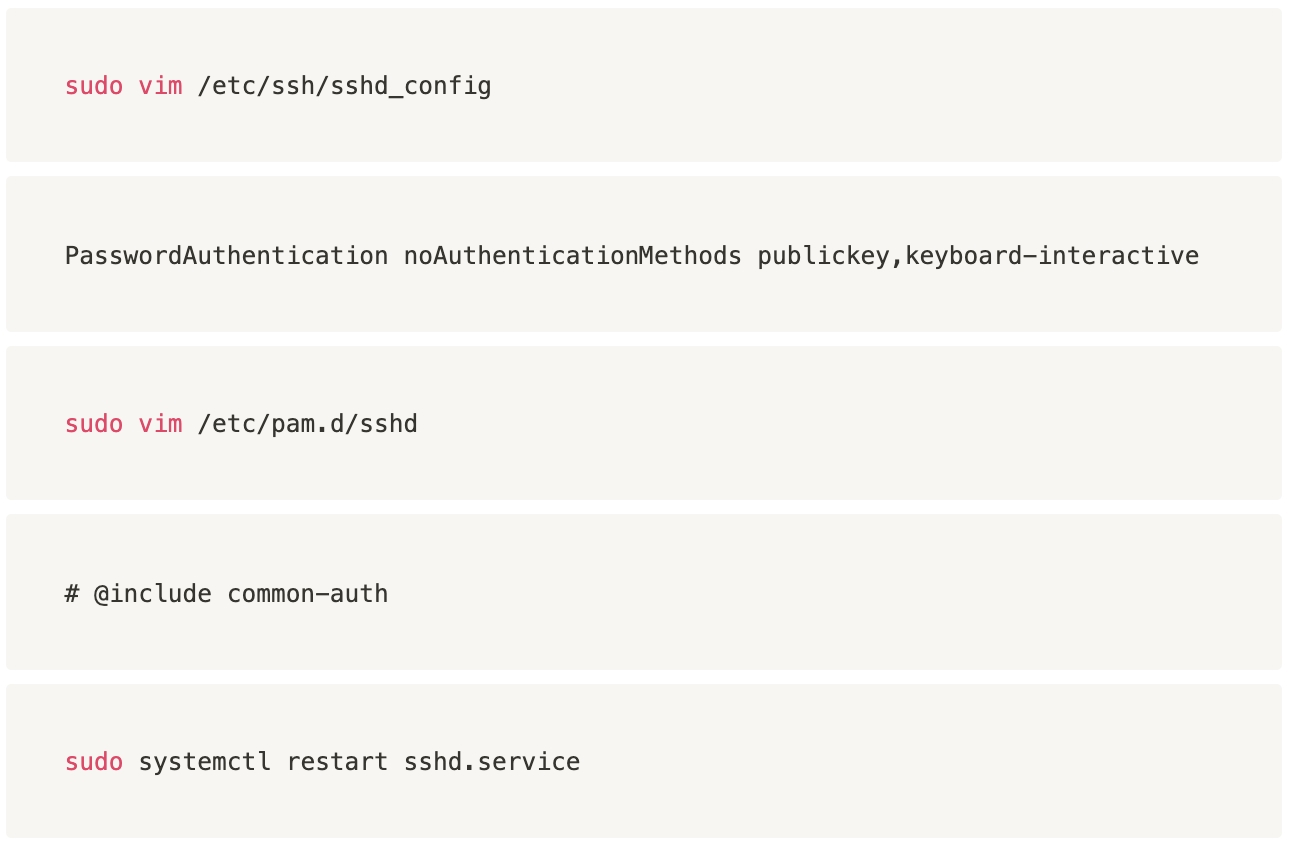
Now the server can only be accessed via ssh key and google authenticator code.
Sources:
Last updated